I understand that not all of us are technically inclined and I know how frustrating it is when we’re having issues with our PLDT internet connection.
But don’t worry. Today, I’ll be your guide to all your PLDT Router concerns and I’ll do my best to address your questions about PLDT router access and basic troubleshooting steps.
The common question that I get is how to access PLDT router.
This is a very good question because knowing how to access your own PLDT router allows you to do many things including:
-
-
- Checking your router’s internet status and network activities
- Changing your PLDT WIFI name (SSID) and password
- Setting the bandwidth control of devices that are connected to the same network
- Setting device access restrictions
- Setting the time of your children’s online access (Parent Control)
- Routing an IP address and port number to network requests to specific devices (Port forwarding)
-
These terms might be a jargon or unfamiliar to you, but basically, what it means is that if you have access to your PLDT router, you have maximum control over your device.
So, how do you exactly access your PLDT wifi router settings?
Basically, all you need to know is the username and password of your PLDT wifi router. Once you know what they are, you can easily access the admin page, and do what you want to do with your device.
What’s my PLDT Router Username and Password?
The username and password depends on the type of PLDT device that you have.
1. PLDT myDSL
User Name: adminpldt
Password: 1234567890 or 0123456789
OR
User Name: admin
Password: 1234
2. PLDT Home Fibr
User Name: telecomadmin
Password: admintelecom
OR
User Name: admin
3. PLDT Home Bro
User Name: telecomadmin
Password: admintelecom
OR
User Name: admin
4. PLDT Home Bro Ultera
User Name: homebro
Password: homebro
OR
User Name: homeultera
Password: homeultera
OR
User Name: voip
Password: 1234
How to Access PLDT Router Admin Page or Settings
For PLDT myDSL, Fibr, and Home Bro Routers
-
-
- Type the default PLDT router IP address, 192.168.1.1, in the address bar of your internet browser.
- Enter the your router’s Username and Password in the box.
-
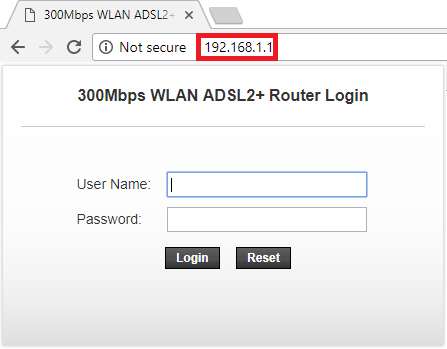
For PLDT Home Bro Ultera Routers
-
-
- Type the default PLDT router IP address, 192.168.15.1, in the address bar of your internet browser.
- Enter the your router’s Username and Password in the box.
-
For all PLDT Modems or Routers
You may use your PC (computer) and an Ethernet cable to access your router settings via wired connection.
-
-
- Plug in your ethernet cable to the ethernet port on your computer.
- Connect to the internet via wired connection (not WIFI)
- Access your router’s admin page using the default gateway or IP address to check or change the settings.
-
How to Find PLDT Router IP Address in Command Prompt
If you can’t access your PLDT router’s admin page using the default IP address, you can use the “Command Prompt” in your computer to get the IP address.
Here’s how…
Step 1
In Windows PC, type Command Prompt or CMD in the search bar. Or, press Windows (icon) + R on your keyboard, then type “cmd” and press Enter.
The command prompt will appear in a black screen.
Step 2
Type ipconfig /all and press Enter.
You’ll find here your WIFI adapter information and the Default Gateway, which is the IP address that you will use in the next step.
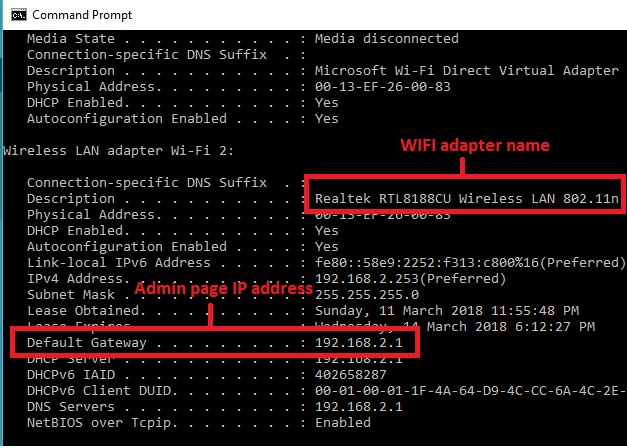
Step 3
Open your Internet Browser (examples are Google Chrome, Mozilla, or Internet Explorer), then type the IP Address (Default Gateway) that you got from the command prompt, and press Enter.
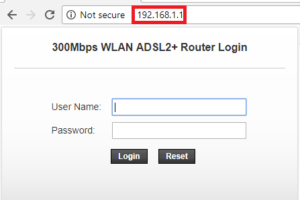
Step 4
Login to your router’s admin page by typing your router’s User Name and Password in the box.
Step 5
You can now access your PLDT router admin page and do the necessary check or changes that you want.
What IF I’m still unable to login to the router’s admin page?
If the above steps didn’t work and you’re still unable to access your PLDT wifi router admin page, there are two things that you can do:
-
-
- Hard Reset your PLDT Router
- Call PLDT Hotline for further assistance
-
How to Hard Reset PLDT Router
Before you do this, please take note that doing hard reset will totally erase the settings of your PLDT WIFI router. And the hard reset is performed, your WIFI devices might lose internet access and you’ll have to enter the password again.
-
-
- Find the small RESET button on your router.
- For PLDT Fibr router, the reset button is located at the back panel.
- For PLDT DSL router, the reset button is located underneath. (see image below)
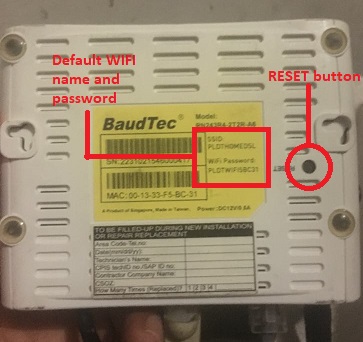
- Make sure the modem is ON, then press and hold the RESET button for 5-10 seconds using any pointed object that fits in the hole.
- Wait until all the lights turn green.
- To re-establish your WIFI connection, use the default WIFI password located at the bottom of your router.
- To change your WIFI password, just follow the instructions above to access your router’s admin page, then change the password in the appropriate field.
- Find the small RESET button on your router.
-
How to Contact PLDT Customer Service Hotline
-
-
- PLDT Landline:
- 171 (For PLDT Landline nationwide and Smart and Talk ‘N Text cellular phones)
- (02)8888171 (For NON PLDT Landlines)
- FIBR:
- 101-Fibr (3427)
- Home DSL:
- 172
- Home Ultera:
- *1888 (For Smart / Talk ‘N Text subscribers)
- 02-6727277 (For PLDT NCR subscribers)
- 1-800-10-6727277 (Toll-free for PLDT subscribers)
- PLDT Landline:
-
I hope you were able to follow through the steps and troubleshooting tips that I shared in this article.
If you are still having an issue with your PLDT router, you may contact PLDT hotline or post your questions in the comment section below, and I’ll do my best to answer it.
Click here to read:






Good day. How’s this?
I can’t connect to the router because of IP CONFIG FAILURE. I did all the basics of troubleshooting down to resitting but nothing happened.
The IPv6 adrress is unusual showing this characters: fe80::1009:e79e:1d89:e5e8%4
DNS Servers: fec0:0:0:ffff::1%1
fec0:0:0:ffff::2%1
fec0:0:0:ffff::3%1
Thank you for the help.
Want to ask, how can I reserve an ip address on pldt fibr
I managed to login and did some changes in my router, I thank you for that. But there such an issue I think maybe somewhat like a bug or something I may have missed to toggle or what. Why do I have limited settings in my account? I’ve been doing a couple of hard resets but it doesn’t help. I hope you can help me with it. Below are the list of the settings I’m looking which is absent in my account.
IPv4 Filtering
URL Filtering
Anti Port Scan
DHCP Filtering
MAC Filtering
IPv6 MAC Filtering
WAN ACL Settings
Remote Control
Route QOS
ACL Settings
DDOS
A lot more of the settings that I can’t find which I think should be present in my account, but those are all apparently relevant to my activity. I hope I can be heard. Thank you.