Having an internet connection problem can usually be solved immediately by turning off your WIFI and turning it back on.
If that doesn’t work, you may want to turn off and turn on your PLDT Home Fibr WiFi router too.
However, if both options didn’t solve your internet connection issue, something else may be causing it. It can be a software issue (conflict with the settings or other apps), or a hardware issue (if the physical router itself, or the wifi adapter of your PC is defective). But these two rarely happen or cause internet connection issues.
What could also cause your slow or intermittent internet connection is when somebody or another user has hacked your PLDT Home Fibr WIFI and has been using your internet connection for free without your consent.
If this is the case, the best thing to do is to change your PLDT Home Fibr WiFi User Name and Password. To do this, just follow the steps below.
How to Change PLDT Home Fibr WiFi User Name and Password
Step 1
Plug in your Ethernet cable to the Ethernet port on your computer.
The Ethernet cable came with your PLDT router. If you don’t know where it is, just look for it in your router box or package.
By the way, you connect directly to your router so that you can have more stable internet connection.
Step 2
Open your Internet browser (Internet Explorer, Google Chrome, or Mozilla). Then, type your default gateway or IP address in the address bar. For PLDT Home Fibr, the default gateway is 192.168.1.1.
Step 3
Once you enter it, a box will appear will you have to enter your router’s admin user name and password.
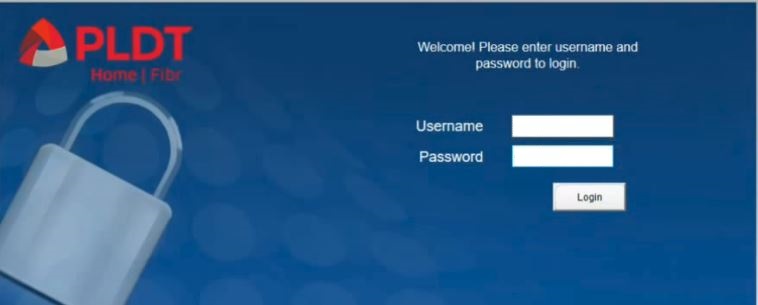
PLDT Home Fibr Router’s default User Name is telecomadmin, and the password is admintelecom.
Or you may try admin for user name, and 1234 for password.
-
-
- For more detailed instructions, click here to read: How to Access PLDT Router Settings
-
Step 4
If you get a pop-up message like the image below, click OK and follow the steps below. If not, skip this step.
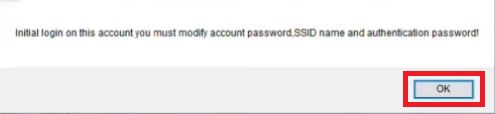
To change your user name and/or password, enter the required information in the appropriated boxes under Account Management.
Make sure to save your new user name and password in your computer or cellphone so that you can easily find it when you need to connect a new device to your WIFI connection.
Note: For dual band router/modem, just enter your new WiFi name and password for both 2.4G SSID1 and 5G SSID. Once done, then click Apply. 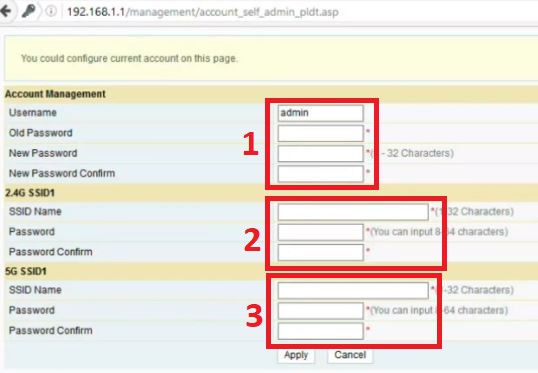
Step 5
Once you’re in the admin page, click the Network tab from the main navigation menu. Under “Wlan Settings“ on the left side, click Advanced. 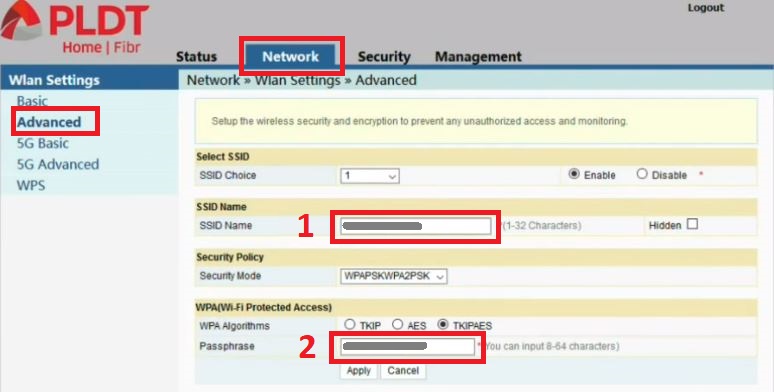
To change your PLDT Home Fibr User Name, look for SSID Name, then enter the new User Name.
To change your PLDT Home Fibr Password, look for Passphrase, then enter the new Password.
Do the same thing for 5G Advanced (dual band only).
Once done, click Apply to save the changes.
How to Connect to PLDT Home Fibr after Changing the User Name and Password
After you have changed your WiFi user name and password, your devices will lose internet connection. What you need to do is to connect to the WiFi name that you have created, then enter the new Password.
If everything is correct, you should be connected to your PLDT Home Fibr WiFi immediately.
FREQUENTLY ASKED QUESTIONS
How Can my PLDT Home Fibr Avoid Hackers
To avoid getting hacked, you may try these simple tips:
-
-
- Do not share your WiFi information to unauthorized persons.
- Do not connect just any device to your WiFi.
- Change your WiFi username and password regularly.
-
Why should I change my PLDT Home Fibr WiFi User Name and Password?
-
-
- To make your internet connection run at maximum speed and to prevent hackers or unauthorized users and devices to connect your device that causes your internet connection to slow down.
-
How can I change my wifi password PLDT Home Fibr?
-
-
- Follow the detailed steps above. Basically, open your router’s admin page by typing the default IP address 192.168.1.1 in your internet browser. Once you’re logged in, you can make the necessary changes there.
-
How to reset PLDT Home Fibr router?
-
-
- Follow the steps here: How to Access PLDT Home Fibr Router Settings
-
How much is PLDT Home Fibr?
-
-
- PLAN 1299
- Speeds of up to 3 Mbps
- Modem and Installation fee: P3,600 or P119/month for 36 months
- PLAN 1699
- Speeds of up to 5 Mbps
- Modem and Installation fee: P3,600 or P119/month for 36 months
- PLAN 1899
- Speeds of up to 20 Mbps
- Modem and Installation fee: P3,600 or P119/month for 36 months
- PLAN 2899
- Speeds of up to 100 Mbps
- FREE Modem and FREE Installation Fee
- WHOLE HOME WIFI PLAN 3499
-
50 Mbps Fibr Broadband
- Whole Home Wifi Coverage and FREE Set Up by the Geek Squad
-
- PLAN 1299
-
For more info about PLDT Home Fibr plans, click here.
What is the current promo for PLDT Home Fibr?
If you SWITCH from your current internet provider to PLDT Home Fibr, you can avail of the following promo:
-
-
- 50% OFF on your broadband bill for 6 months
- No Cash-out – FREE Installation & WiFi Modem
- Free Unli Fam Calls to 5 Smart/TNT/Sun numbers
-
For more information about this, read: How to Apply for PLDT Home Fibr and Avail of PLDT Switch Promo
What is PLDT Home Fibr Hotline?
-
-
- Dial 101-Fibr (3427) OR 101-3427
-
Click here to read more about PLDT:






I allways try to open my username and pasword but cant work it. Plss help
change PLDT home Fibr WiFi Name and Password
Why my first bill for plan 1,299 become 2,265 ? How do i disconnect my connection?
Please call PLDT Hotline 171 so that you can verify your account with PLDT and ask them why your bill increased.
Hi, is it okay to change wifi name and password using android phone?
how can I turn on the ssid without ethernet cable?
it says password is illegal
How to make another account para sa bisita but with slower speed of wifi para it won’t affect the speed of the wifi who regularly used it at home? can you give me directions?