Aside from our basic necessities such as food, clothing, and shelter, electricity and water are some of the things that we can hardly live without these days.
In provinces and remote areas, this is still possible since natural resources are available or are within their reach which allow them to survive even without the services provided by big companies like Meralco and Maynilad.
For people like us who live and work in Metro Manila, we rely on these companies to provide for us electricity and water. But of course, it always comes with a responsibility. That in order for us to have these utilities, we must pay what’s due and when it’s due. Otherwise, we would not be able to enjoy these utilities.
Some of us still use the traditional way of paying bills. And that is by going to the Payment Center to personally settle the bills. And usually, that involves waiting in long lines.
With the current technology, we can already skip that process. With the availability of online banking and payment facilities, we can now pay our Meralco and Maynilad bills online anytime and anywhere.
If you want to know how these work, read on as I share with you the steps on how to pay your utility bills online with Metrobank Direct.
What is Metrobank Direct?
Metrobank Direct is the online banking facility of Metrobank. And Metrobank, as most of us know, is one of the biggest banks in the Philippines.
If you have an existing account with Metrobank, you can register to Metrobank Direct online. Once you’re registered, you can enroll your bills including your Meralco (electricity) and Maynilad (water) bills, and you can start paying them online. You can do this easily and conveniently without the hassle of going to the payment centers.
How to REGISTER your Metrobank ATM or Debit Card to Metrobank Direct
The first thing to do is to register your Metrobank account to Metrobank Direct. If you have already registered, you may skip this part. If you’re not yet registered, please follow the steps below to get started.
1. Open the Metrobank Direct website at https://personal.metrobankdirect.com
2. At the bottom of the Secure Login box, click Sign up now!
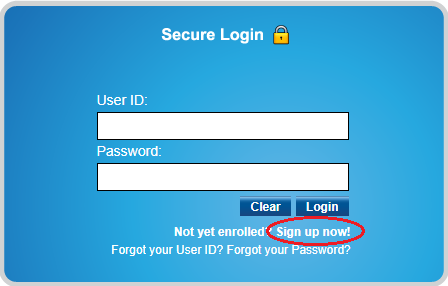
3. Select an account that you would like to enroll. In this page, just click the drop down and click select ATM Card. Click Continue.
4. Fill out the Metrobankdirect Personal Internet Banking Enrollment Form with all the required information. Make sure all the information you entered are correct, then click Continue.
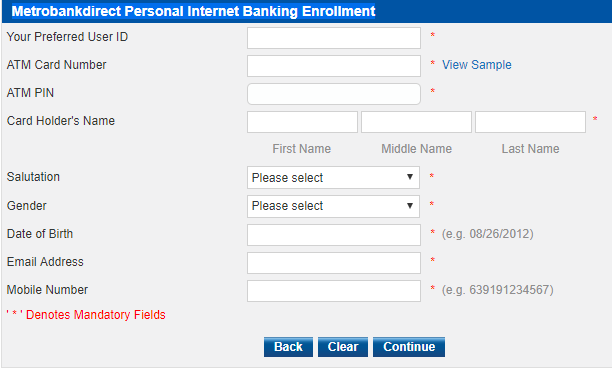
5. A Transaction Confirmation page will appear. If all the details are correct, click Confirm.
6. A Transaction Acknowledgment page will appear to inform you that an activation link was sent to your registered email address.
7. Open your email inbox, then look for the Metrobank User Activation email from ebanking@metrobank.com.ph. This email contains the activation link with your temporary password and some instructions on how to activate your Metrobank Direct enrollment.
- Click the LINK which is highlighted in blue, or you may copy-paste it to your browser.
- Click I Agree if you agree to the Metrobank Direct Terms and Conditions.
- Nominate Challenge Questions and Answers for additional security, then click Save.
- Check your mobile phone for the OTP or One-Time Password, then enter it on the page.
- Change your Temporary Password
Once your password is updated, you can now start using your Metrobank Direct online banking account to check your account balance, transfer funds, and pay your bills.
You can also enroll your other Metrobank ATM cards, credit cards, and third party accounts or Metrobank accounts of other people. This will enable you to transfer funds to other accounts.
For bills payment, you just need to enroll the company billers once and you can start paying your bills online with Metrobank Direct.
If you have Meralco and Maynilad Bills, follow the steps below on how to enroll and pay them.
How to Enroll MERALCO Bill in Metrobank Direct
1. Open the Metrobank Direct website by copying this link to your browser – https://personal.metrobankdirect.com/
2. Enter your User ID and Password to login to your Metrobank Direct Online Account.
3. Under Deposit Accounts, look for eBanking Solutions on the left panel, then click Pay Bills.
4. Click Register a New Biller and enter the required information.
- Under Category, select Utilities.
- Under Biller, select Meralco.
- Under Subscriber/ Account No., enter your 10-digit Meralco Account Number.
- Under Reference No., enter your 16-digit ATM/Phone Reference No. located on the lower left portion of your Meralco Electric Bill. (Important Note: The ATM/Phone Reference No. is different every month)
- Enter your Mobile number.
- Click Continue.
5. A Transaction Acknowledgment box will appear. Check if all the details are correct before you click Register New Biller.
How to Pay MERALCO Bill in Metrobank Direct
1. Login to your Metrobank Direct account with your User ID and Password.
2. Under Deposit Accounts, look for eBanking Solutions on the left panel, then click Pay Bills.
3. Under Pay Bills, select Meralco from the list of Service Providers.
- Special Biller – Ignore this for now.
- Select Account to Debit – Select the account number where you want to debit your Meralco payment from.
- Enter Amount – Enter the exact amount of your current Meralco bill. (Note: Don’t use the comma symbol if your bill is more than 999.00.
- Select Payment Type – Select whether you want to pay it Immediate or Scheduled.
- Remarks – This could be a note to remind you of what this payment was for (Ex. Meralco Payment – Feb 2018).
- Click Continue.
4. Click Confirm if all the information you entered are correct.
5. A Transaction Acknowledgement with your Transaction Reference No. will appear on the page which you can save or print for your reference.
How to Enroll MAYNILAD Bill in Metrobank Direct
1. Open the Metrobank Direct website by copying this link to your browser – https://personal.metrobankdirect.com/
2. Enter your User ID and Password to login to your Metrobank Direct Online Account.
3. Under Deposit Accounts, look for eBanking Solutions on the left panel, then click Pay Bills.
4. Click Register a New Biller and enter the required information.
- Under Category, select Utilities.
- Under Biller, select Maynilad Water Services, Inc.
- Under Subscriber/ Account No., enter your 8-digit Maynilad Account Number
- Under Reference No., leave this blank.
- Enter your Landline or Mobile number.
- Click Continue.
5. A Transaction Acknowledgment box will appear. Check if all the details are correct before you click Register New Biller.
How to Pay MAYNILAD Bill in Metrobank Direct
1. Login to your Metrobank Direct account with your User ID and Password.
2. Under Deposit Accounts, look for eBanking Solutions on the left panel, then click Pay Bills.
3. Under Pay Bills, select Maynilad Water Services, Inc. from the list of Service Providers.
- Special Biller – Ignore this for now.
- Select Account to Debit – Select the account number where you want to debit your Meralco payment from.
- Enter Amount – Enter the exact amount of your current Meralco bill. (Note: Don’t use the comma symbol if your bill is more than 999.00.
- Select Payment Type – Select whether you want to pay it Immediate or Scheduled.
- Remarks – This could be a note to remind you of what this payment was for (Ex. Maynila Payment – Feb 2018).
- Click Continue.
4. Click Confirm if all the information you entered are correct.
5. A Transaction Acknowledgement with your Transaction Reference No. will appear on the page which you can save or print for your reference.
Enrollment is done ONCE only
Please take note that once the biller is enrolled, you no longer need to enroll it again the next time you pay your bills. The name of the biller or company will automatically show up in the list of service providers. Just select the one that’s appropriate when paying bills online through Metrobank Direct.
If you wish to add another biller or company, just follow the same process as above. Just make sure to enter the correct information to avoid any issues in the future.
Pay your bills ON or BEFORE the due date
Most online banking payment facilities like Metrobank Direct accept bills payment on or before its due date. So, make sure you don’t miss the due date, otherwise, you may not be able to pay your bills online and you would have to personally go to the payment center to settle your bills.
Metrobank Hotline
For questions about your Metrobank Account or Metrobank Direct, you may contact Metrobank Customer Service Hotline 8700-700. Be ready with your Account Information for verification.
Click here to read:





[…] How to Pay Meralco and Maynilad Bills Online with Metrobank Direct […]